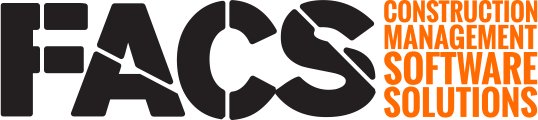An Adobe Acrobat Sign Enterprise Admin account is needed for the FACS Platform Digital Signature Integration
Overview
The FACS and Adobe Sign integration allows for documents created in FACS to be sent directly from FACS, through Adobe, to personnel for their eSignature. In order to Connect the Adobe Sign Enterprise Account (ASEA), an Admin must be set within the ASEA.
Note: If you already have an ASEA, then you likely already have an Admin set, and do not need to continue reading this page.
Steps to procure an Adobe Acrobat Sign Enterprise Admin account
- Determine the number of transactions your team is estimated to need throughout the year (transaction equals each time a document is sent for signature, not how many signatures). Each time 'Send to Adobe' is clicked within FACS it counts as one (1) transaction.
- You can overrun the number of purchased transactions. The cost per overrun transaction is slightly more but it is allowed. So you do not need to factor 'cushioning' into your purchased transactions.
- Contact FACS' Adobe Account Manager, Sunil Kumar, via email or phone
- email: sunilkumar@adobe.com
- Phone: 408-537-8746
- Request from Sunil to purchase Acrobat Sign Solutions for enterprise
Adobe Sign Admin Set-up
Sign into the Adobe Admin Console with the Administrators email address and password for the Adobe Sign Enterprise account. adminconsole.adobe.com
Once logged in, follow the below steps to Add Users and Admins:





| Number | Description |
| 1 | Navigate to the Admin Console |
| 2 | Select 'Users' from the menu |
| 3 | Select 'Administrators' from the User menu |
| 4 | Click 'Add Admin' |
| 5 | Set the Administrator as 'System Administrator' |

NOTE: The account used to connect the integration within FACS must be an Enterprise Adobe Sign Account Admin. Once this admin account is connected, all licensed Adobe Sign users who belong to this account will automatically be connected within the FACS Platform.
Additional assistance for adding users in Adobe can be found in the 'Add Users' Adobe Support page
When an Enterprise Account is connected, FACS looks at all Users who belong to the Enterprise Account and matches, by email address, all Users in FACS with the same email address. These Users can now send documents that have signature fields out for signature.
NOTE: Each time a FACS entry is sent for Signature, Adobe counts it as one (1) transaction, regardless of the number of signatures involved. Adobe Enterprise Accounts typically have a cost per transaction paid up front or as occurred. The Adobe Enterprise Account the User who sends a document for signature is associated with will be charged for the transaction.
If you have any questions, or need additional assistance, please reach out to our support team at support@facsware.com and we will be happy to assist you.