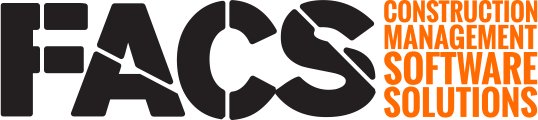The FACS Platform has been integrated with Adobe Acrobat Sign by Adobe
Overview
The FACS and Adobe Sign integration allows for documents created in FACS to be sent directly from FACS, through Adobe, to personnel for their eSignature. Signatures fields can be added to any document template and the entry creator can decide who needs to the sign the specific entry - entries can even be sent to non-FACS users. FACS tracks the signature status of all entries and provides the Adobe Sign version of the entry, with the Adobe Audit report, when completed entries are printed.
Please follow the steps below in both Adobe and FACS to enable this integration.
Integration Set-up - In Adobe
As FACS moves through the Adobe certification process, Users will need to enable non-certified applications within their Adobe account. The following steps need to be done within the clients Adobe Sign account Admin Console.

- Click on the Account menu
- Select Account Settings
- Select Security Settings
- Check the box under the API subsection called “Allow Uncertified partner applications to access data from this account”
Integration Set-up - In FACS
 Open the Integration Settings area and select Details in the Adobe Sign row.
Open the Integration Settings area and select Details in the Adobe Sign row.
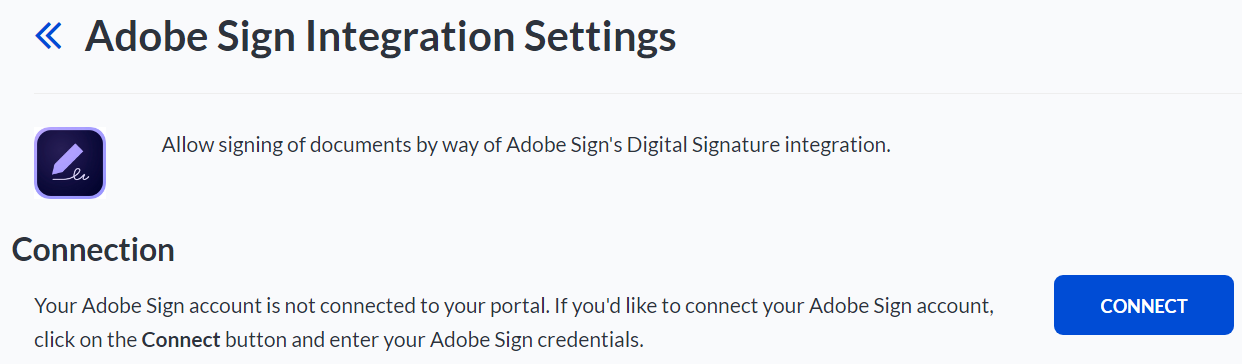
Click the Connect button to enable a connection.
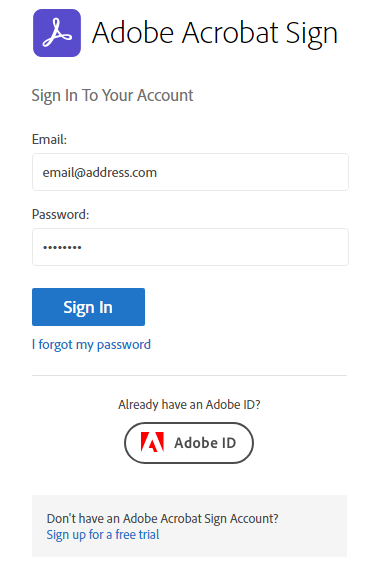
Sign into Adobe with the Administrators email address and password for the Adobe Sign Enterprise account that will connect the two systems.

NOTE: The account used to connect the integration must be an Enterprise Adobe Sign Account Admin. Once this admin account is connected, all licensed Adobe Sign users who belong to this account will automatically be connected within the FACS Platform.
 Upon successful sign in, the page will return to the FACS Integration page and show the account that has been connected, the user who connected the accounts and the date the connection was made. The Integration page will also show all users who gained the ability to send entries for signatures as they belong to a connected account.
Upon successful sign in, the page will return to the FACS Integration page and show the account that has been connected, the user who connected the accounts and the date the connection was made. The Integration page will also show all users who gained the ability to send entries for signatures as they belong to a connected account.
When an Enterprise Account is connected, FACS looks at all Users who belong to the Enterprise Account and matches, by email address, all Users in FACS with the same email address. These Users can now send documents that have signature fields out for signature.
NOTE: Each time a FACS entry is sent for Signature, Adobe counts it as one (1) transaction, regardless of the number of signatures involved. Adobe Enterprise Accounts typically have a cost per transaction paid up front or as occurred. The Adobe Enterprise Account User who sends a document for signature is associated with will be charged for the transaction.
Disconnecting
It is not recommended to disconnect the integration. Individual accounts can be removed without disconnecting the two platforms by removing the users permissions within Adobe. When the integration is disconnected new documents cannot be sent for signature, signed documents cannot be printed and already sent documents status will not be captured by FACS.
If you have any questions, or need additional assistance, please reach out to our support team at support@facsware.com and we will be happy to assist you.