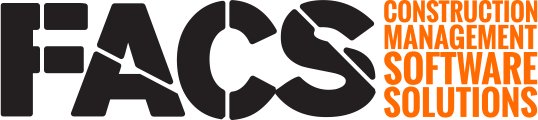Comments can be added to mobile entries within the Entry's Comment subsection.
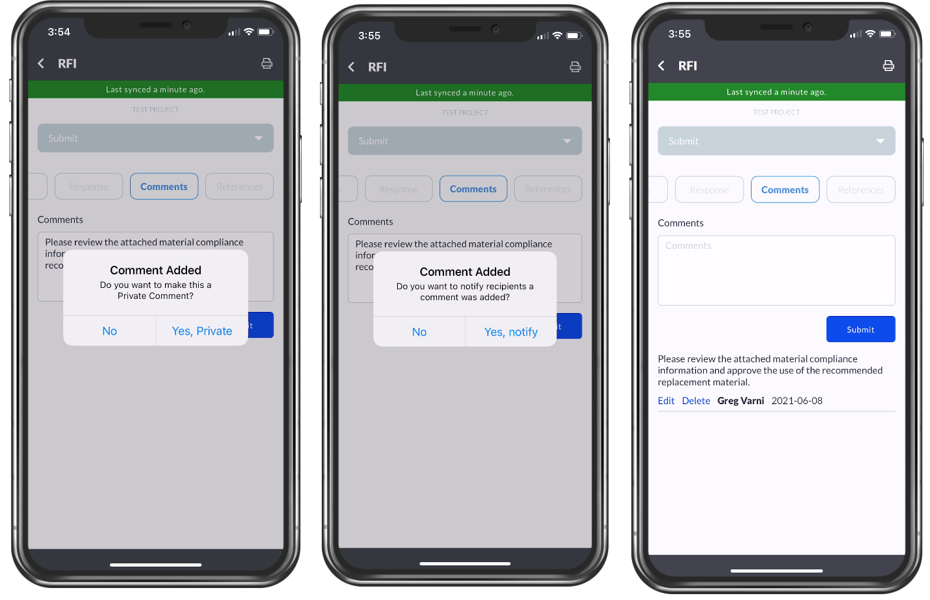
To add a Comment to an Entry, navigate to the Entry Comments subsection. Type the Comment and then click “Submit” to add it to the Entry. Comments can be edited if a mistake or error was made when entering information.
If permissions allow, a prompt will ask if the added comment should be marked as Private. Private comments are visible to all Users except the Contractor.
The ‘Notify Recipients’ prompt will always appear. This controls if the Platform will generate an email notification, to all Users in the Address section ‘To’ field of the Entry, alerting them that a Comment was added. While Comments are visible to Users when they log into the Platform, this option is provided to allow Users to push notifications for critical Comments.
Once the Comment has been added, Users can edit, or delete, the Comment as necessary.
NOTE: Email notifications for comments added are generated once the Entry has synced to the desktop Platform.
If you have any questions, or need additional assistance, please reach out to our support team at support@facsware.com and we will be happy to assist you.