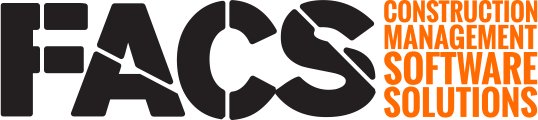Each project has a dedicated email address that can capture emails allowing you to keep all project correspondences in one easy to access location.
FACS understands that not all correspondences on the project will be created within the FACS Platform. Having all project information in one central area is helpful when looking to search and archive a project. To solve this, the Email Service is designed to allow select project users the ability to send final status correspondence into the project.
Project Email Address
Each project's email address is created dynamically using the projects system ID value in the formula: portal-FACS Project ID-Email@app.facsware.com, where Email is the name of the service in FACS. The FACS Project ID can be seen within the website navigation bar as shown here:
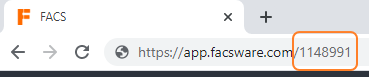
The email address for this project for the Email service would be:
demo-1148991-Email@app.facsware.com
Email Mapping
The following images show how the Platform pulls information from the received email and automatically creates an Entry within the Email Service.
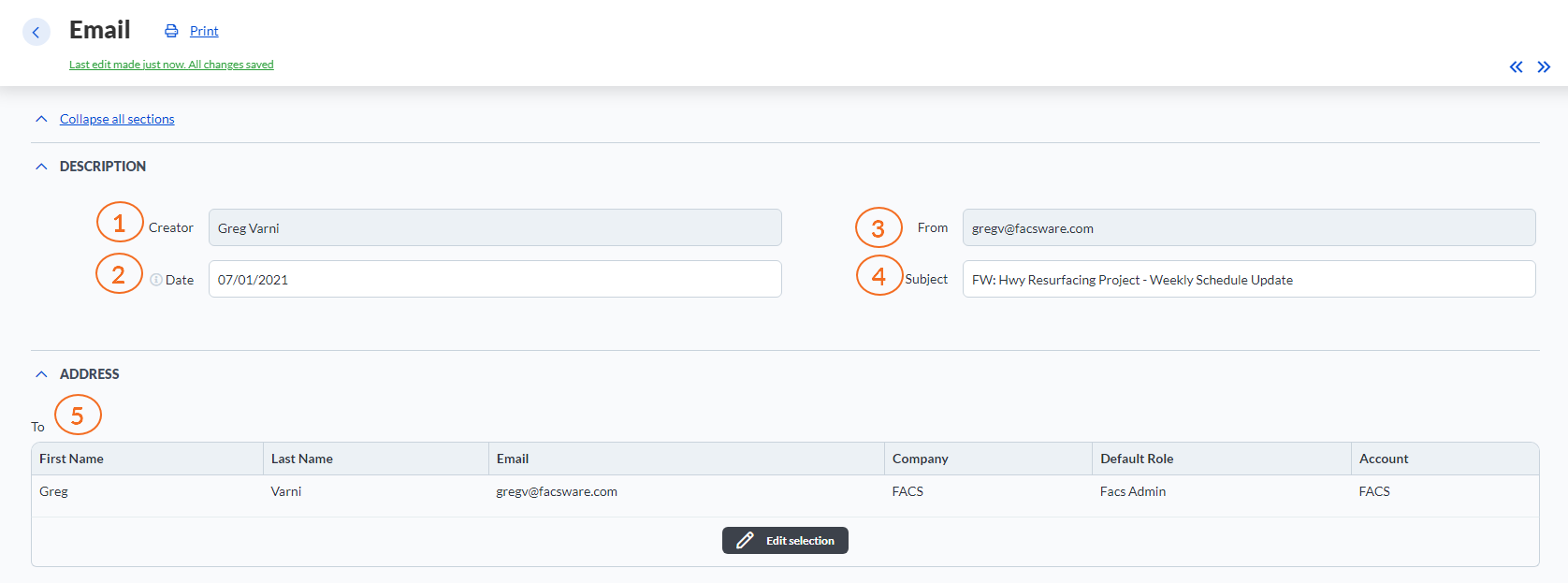
| Number | Description |
| 1 | Creator. Name of the user who is associated with the email address that sent the email into the system. |
| 2 | Date. Date the email was received. |
| 3 | From. Email address that sent the email. |
| 4 | Subject. Subject value pulled from the email. |
| 5 | Address 'To'. The system will auto populate this area with all users who were included on the email by matching the email address from the email 'To' and 'Cc' field with the project users email address. |
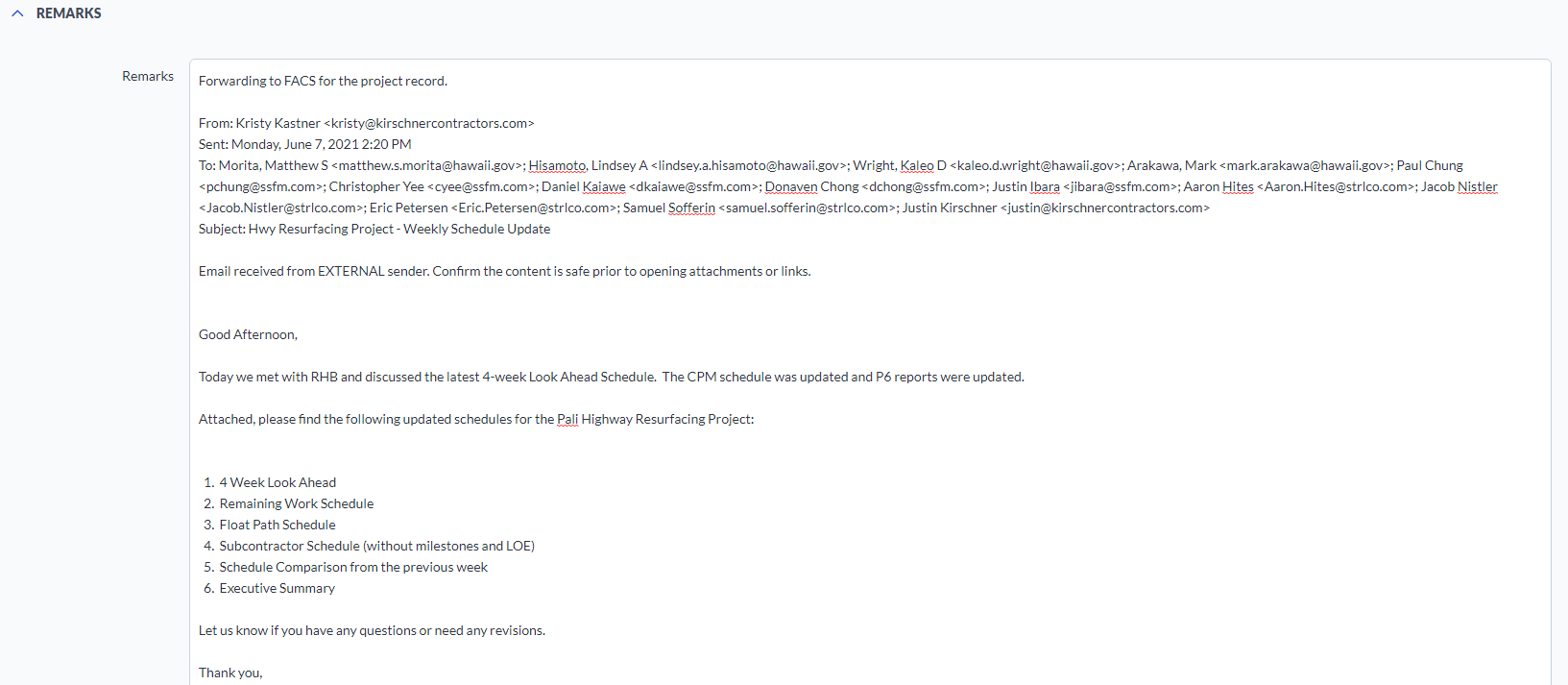
The body of the email is copied into the Remarks field. Images, tables and rich text will not be captured in the Remarks field.
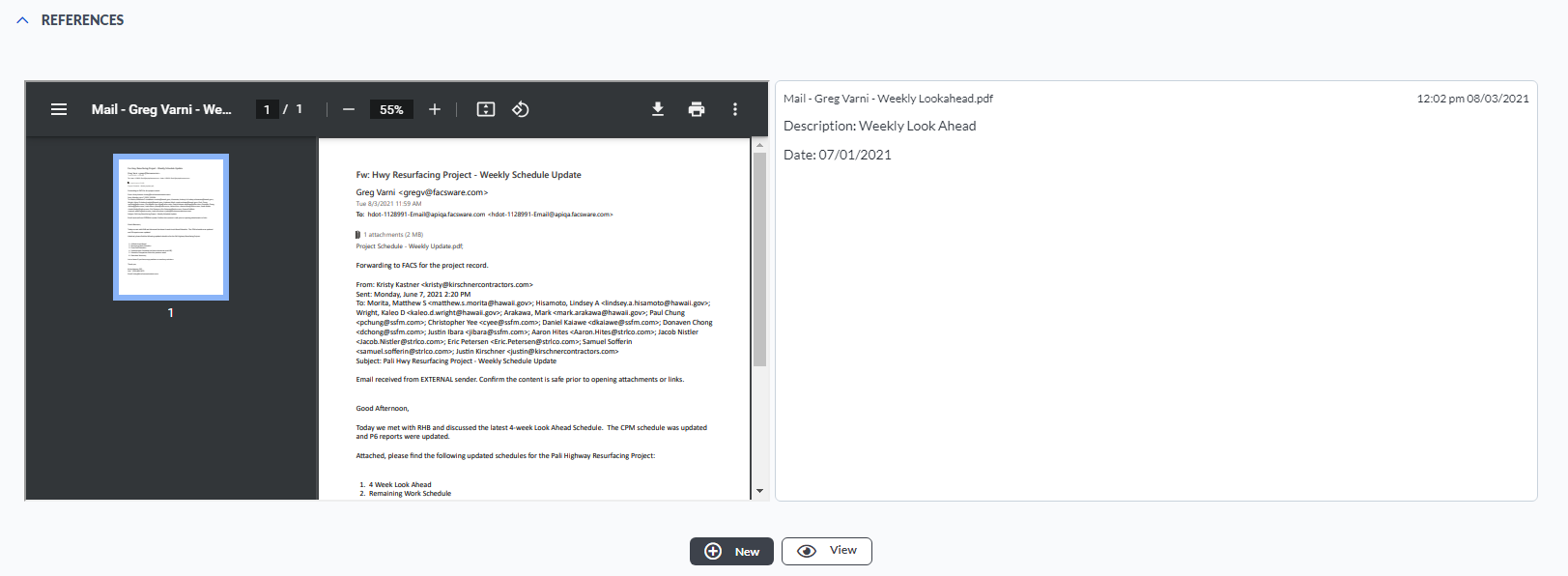
The email that created the entry will be converted to a pdf and attached in the Reference subsection. Any attachments to the email will also display in this area.
Common Errors
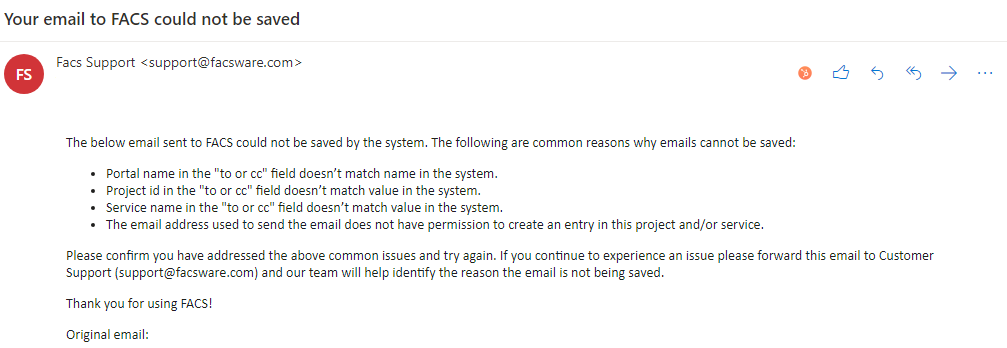
If an email sent to FACS cannot be saved, the Platform will send you an email as shown above. The most common reasons an email cannot be saved are the sending user does not have access to the Email Service within the project or the email address is not correct. The email address is case sensitive for the Service name, so, for the example "Email" Service, ensure the email address uses Email with an uppercase E; portal name can be all lowercase or all uppercase.
If you have any questions, or need additional assistance, please reach out to our support team at support@facsware.com and we will be happy to assist you.