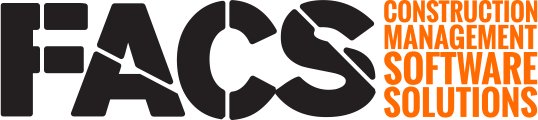This page outlines how to create and complete a Pay Estimate.
NOTE: Due to the configurable nature of the FACS Platform, the specific name of some Labels or Field Names may differ from this example and your portal.
Overview
The following steps outline how to create and close a Pay Estimate:
- Create Pay Estimate Period
- Approve all Daily Reports that contain an approved Item Quantity within the Pay Estimate Period date range; ensure Material Acceptance and Stockpile amounts are entered for the Pay Estimate Period date range
- Run Payment Report
- Create an Adjustment Diary (as needed)
Create Pay Estimate Period
The Pay Estimate Data Set allows you to create a Pay Estimate Period and date range that will associate used item quantity with pay periods.

| Number | Description |
| 1 |
Estimate ID. Enter the progress payment number which will be used to associate each entry with the selected payment period. |
| 2 | Estimate Start Date. First date of the period. |
| 3 | Estimate End Date. Last date of the period. |
| 4 | Period Retainage. Enter the dollar value that represents the amount of Retainage that should be withheld (or released, by including a negative number) from the selected payment period. |
| 5 | Pay Estimate Remarks. These remarks will display at the end of the Progress Payment report. |
TIP: For the Final Payment, type the word FINAL after the progress payment number.
Ensure Daily Reports are Approved
Daily Reports can be bulk edited.

To Bulk Edit entries, set the date range filter on the Service page so all entries that should be included in the pay period are displayed. Select all entries in the grid by clicking on the top entry, holding the shift key, and clicking on the bottom entry (this will highlight all entries). Click the Bulk Edit button. Pick the ‘Status’ field and set the ‘Change to’ status until all are Approved.
Payment Reports
The 3 relatable sections when creating and closing a Pay Estimate:
- Inspector Daily Reports
- Material Acceptance
- Material Stockpile or Partial Payment
All of the entries that fall within the pay period date range will be shown when the Report is generated (IDRs need to be in Approved status to be included, as well).

Utilize the available payment, or other detailed, reports to ensure the Pay Estimate is displaying the correct value. Only Daily Reports in 'Approved' status, and within a Pay Period date range, will be included in the Payment Report.
TIP: Payment reports sum all entries within the period by Item. Use the Pay Item Detail Report to view the individual entries that roll up into the summary payment.
Adjustment Report
The suggested way to modify a period's payment amount is to create a single entry that will act as an 'Adjustment Report'. This way, the period amount can be adjusted in one location creating a more robust audit trail for the project.
An Adjustment Report is a single Daily Report (IDR) entry, created by the Project Engineer, that contains payment against one or more items designed to modify the period payment amount for the selected items and overall period.
Please see the knowledge base page on How to create an Adjustment Diary to learn more.
If you have any questions, or need additional assistance, please reach out to our support team at support@facsware.com and we will be happy to assist you.