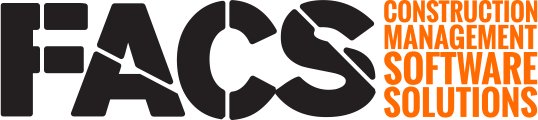Select the status row towards the top of the Entry to open the status roller. Select the desired available status and click Save to transition the Entry though the Workflow.
Service Entries can have a Workflow applied to them that guides the Entry though different Statuses. All Entries within a Service have the same Workflow options. The Entry can be moved through the Workflow using the Workflow buttons located at the top of the Entry. The Workflow options will change based upon the Entries current Status and the permissions of the User viewing the Entry.
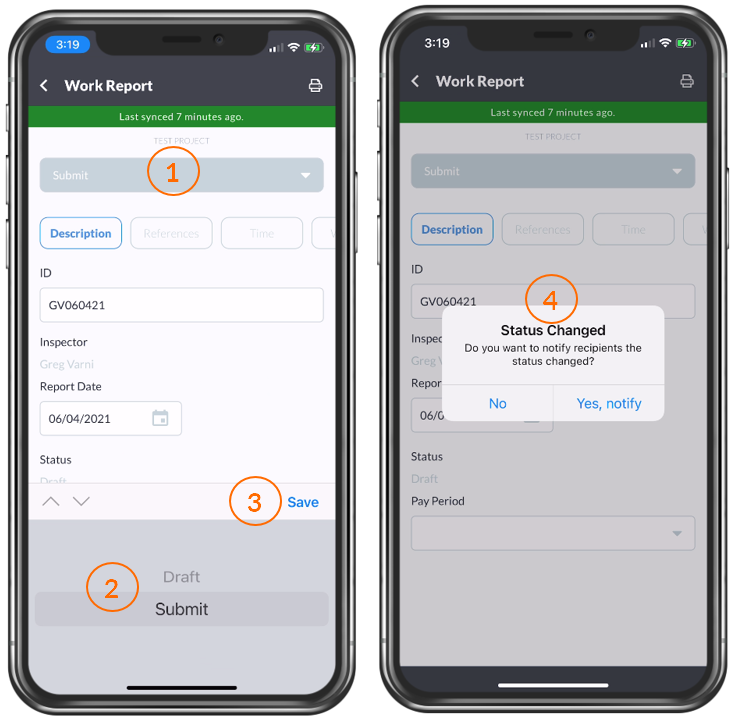
| Number | Description |
| 1 | Tap the Status row to view the status options which displays the available workflow transition in a roller field at the bottom of the Entry. |
| 2 | Scroll through the available status options until the desired value is highlighted. |
| 3 | Save button which triggers the Entry to move through the workflow. |
| 4 | A status change notification pop-up will always display asking if Users should be notified of this workflow transition. |
NOTE: Email notifications for workflow transitions are generated once the Entry has synced to the desktop Platform.
If you have any questions, or need additional assistance, please reach out to our support team at support@facsware.com and we will be happy to assist you.