Keep your File Cabinet neat and easy to navigate by organizing folders and files after upload.
Keep your project’s File Cabinet clean, consistent, and easy to navigate. Files and folders can be quickly renamed, moved, or reorganized to help your team find information faster and maintain a clear project record.
Editing Files and Folders
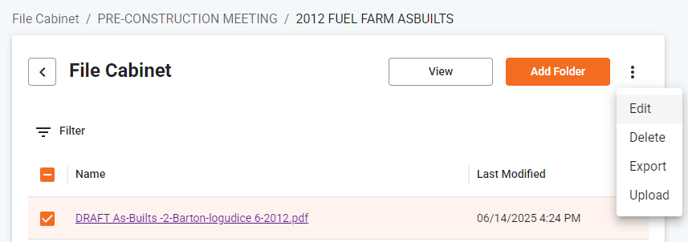
When you select a single file or folder, the Edit option becomes available under the menu.
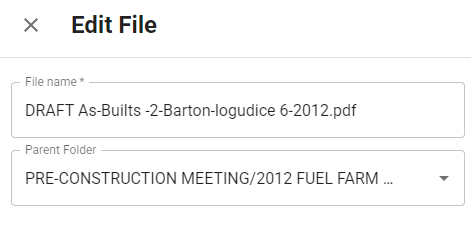
Editing allows you to:
-
Rename the file or folder to make its contents clear
-
Change the location by moving it into a different folder
How to Edit a File or Folder:
-
Navigate to the File Cabinet within your project.
-
Select the file or folder you want to edit.
-
Click Edit in the action menu.
-
Update the name and/or choose a new folder location.
-
Click Save to apply your changes.
TIP: Use consistent names with leading numbers to keep folders organized (e.g., 01 - PreCon, 02 - Drawings, 03 - Permits.
Bulk Edit – Move Multiple Files or Folders at Once
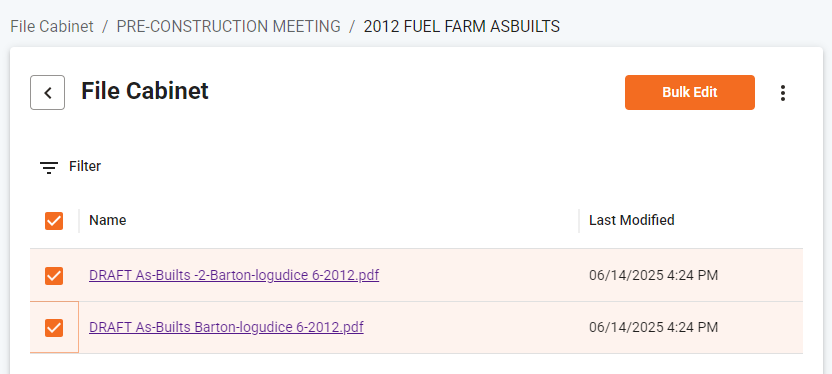
When you select multiple files or folders, the Bulk Edit option becomes available.
This allows you to quickly move several files or folders into a new folder without editing each one individually.
How to Move Multiple Files or Folders:
-
Open the File Cabinet.
-
Check the boxes next to one or more files or folders.
-
Click Bulk Edit.
-
Select the destination folder.
-
Click Save to move the selected items.
NOTE: Bulk Edit only supports moving files and folders. To rename items, use Edit on each individual file.
Best Practices for File Organization
A consistent folder structure and naming convention keeps your File Cabinet easy to use and helps your team locate documents quickly.
Recommended Tips:
-
Use folders by category and date: e.g., Drawings → 2025 → March
-
Include key details in names: document type, and date
- Add leading numerical values to manage sort: 01 - Preconstruction, 02 - Drawings, 03 - Permits, etc.
-
Avoid special characters: stick to letters, numbers, underscores, or dashes
-
Keep it consistent: use the same structure across all pro
Location
Select a project > File Cabinet
If you have any questions, or need additional assistance, please reach out to our support team at support@facsware.com and we will be happy to assist you.
