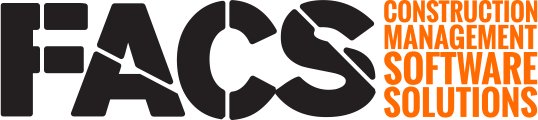The iOS mobile app utilizes native app gestures to navigate between, and within, projects, services and entries.
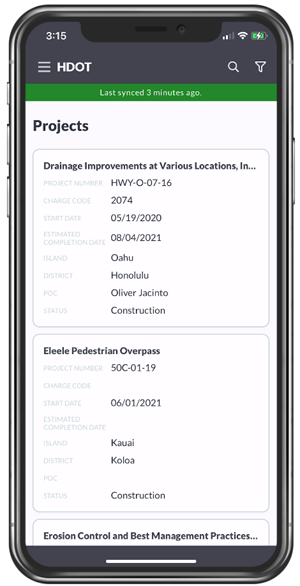
After logging in, the Portal Landing Page will be the first page displayed. Tap on a Project to enter that Project or tap on the menu (3 horizontal lines) in the top left to select a Service.
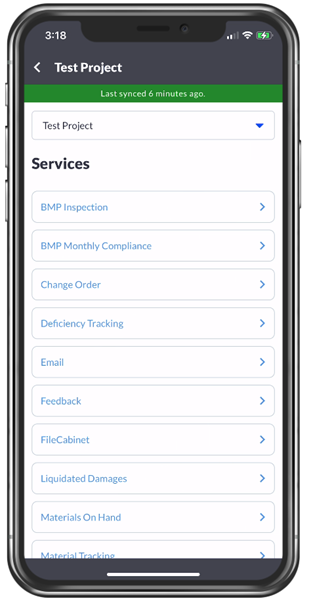
The navigation within the Mobile App is located at the top of the screen. Filter and Grid menus are available from all Log pages. The three horizontal bar menu in the top left allows access to the Service navigation menu.
The top navigation menu displays the Portal or Project level status. At the Portal level, all Service Log pages will populate with entries from all Projects the logged in User has access to. At the Project level, only entries for the selected project the logged in User has access to will display.
Native Gestures
The App uses native iOS gestures whenever available to keep the experience seamless.
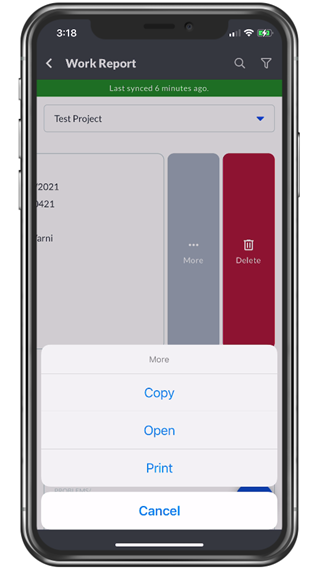
Swiping rows to uncover more options, as well as using the options selector at the bottom of the screen are examples of common native gestures.

Entry Page showing available options for Status change. Tap on the workflow status at the top, and the next available status option(s) will display. Ensure to click SAVE on the desired status option.
If you have any questions, or need additional assistance, please reach out to our support team at support@facsware.com and we will be happy to assist you.