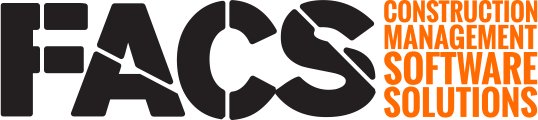Easily move files from one entry to another using the Copy and Paste functionality.
The Copy and Paste feature is designed to simplify moving files between related documents like Submittals and Sample Cards or RFIs and Change Orders.
Simply navigate to the source entry, select the desired files to be copied and press the 'Copy' button within the File Reference area.
Then navigate to the destination entry, and within the File Reference area there is now a 'Paste' button which, when selected, will paste the copied files with their associated data
NOTE: Files can only be copied from one entry at a time though can be pasted to multiple entries. To move files from two entries to one common entry, the files would need to be moved using two copy and paste actions.
Copy
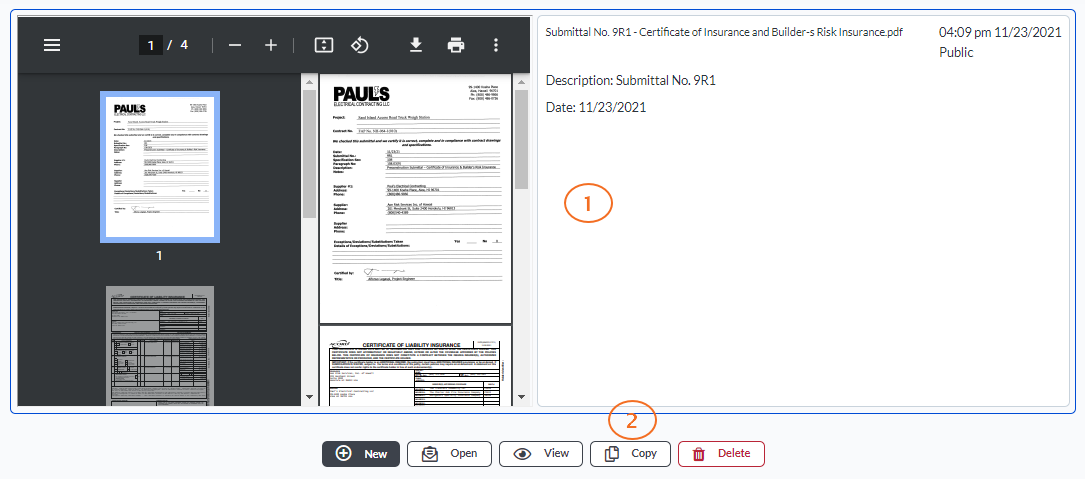
| Number | Description | Example |
| 1 | Select the file(s) to be copied. |
Clicking on the white space to the right of the file will highlight the file showing it has been selected. Multiple files within the same entry can be selected. |
| 2 | Copy. Click the 'Copy' button to copy the selected files to your digital clipboard. | All metadata associated with the file is copied along with the file. |
NOTE: Copied files cannot be viewed until they are pasted to an entry.
The digital clipboard will continue to hold the copied files until new files are copied or you log out of the platform.
Paste
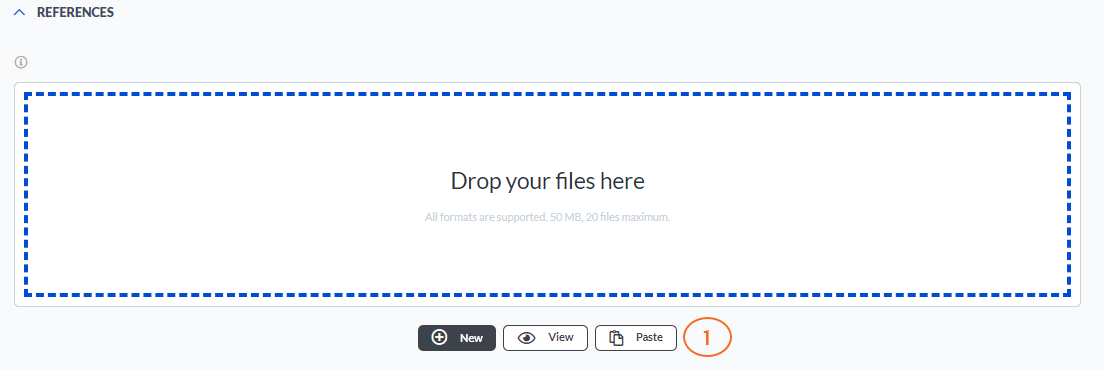
| Number | Description | Example |
| 1 | Paste. Click the 'Paste' button within the File Reference area of any other entry to paste the previously copied files. | There is no limit to the number of entries copied file(s) can be pasted to. |
CAUTION: The public vs private status of files is maintained when copying files however if the destination entry does not have private file reference enabled, a pasted private file will become public within that entry.
Learn more about how to upload new files into the File Reference area here.
If you have any questions or need additional assistance, please reach out to our support team at support@facsware.com and we will be happy to assist you.