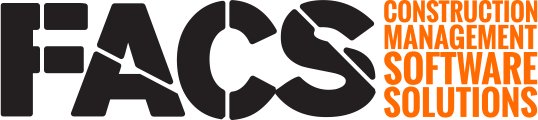This article will walk you through the components of running a Progress Payment Report Cover Sheet for your Pay Estimate.
NOTE: Due to the configurable nature of the FACS Platform, the specific name of some Labels or Field Names may differ from this example and your portal.
This report provides a cover sheet that summarizes the payment information found within the Progress Payment Report and includes additional sections to communicate general remarks and capture details for all payment signatories.
The Progress Payment Report and Cover Sheet can be generated by first accessing your project, followed by opening the project Reports Page:

| # | Description |
| 1 | Select your project |
| 2 | Click the Reports button |
| 3 | Once the report Page has opened, select Progress Payment Report Cover Sheet |

| # | Description |
| 1 | Select the Pay Estimate |
| 2 | Click Compile Report |
Once the report compiles, you can view the report within FACS
Header Section:

| # | Description | Details |
| 1 | Pay Estimate Report Summary | Displays the Report Title as set within Project Information --> Cover Sheet Report Title |
| 2 | Owner: | Displays "Owner" Value from Project Information |
| 3 | Engineer: | Displays "Engineer" Value from Project Information |
| 4 | Contractor: | Displays "Prime Contractor" Value from Project Information |
| 5 | Project: | Displays the Project Name |
| 6 | Project No.: | Displays "Project Number" Value from Project Information |
| 7 | Contract No.: | Displays "Contract Number" Value from Project Information |
| 8 | Pay Estimate ID: | Displays the "Pay Estimate ID" of this report from Data --> Payment Settings --> Pay Estimate |
| 9 | Pay Estimate Period: | Displays the "Start Date" & "End Date" of this report from Data --> Payment Settings --> Pay Estimate |
| 10 | Pay Estimate Request Date: | Displays the "Pay Estimate Requested Date" of this report from Data --> Payment Settings --> Pay Estimate |
| 11 | Contract Date (NTP): | Displays "Notice to Proceed" Value from Project Information |
Payment Section:

| # | Description | Details |
| 1 | Payment | Name of Report section |
| 2 | 1. Original Contract Price | Displays "Original Contract Amount" from Project Information |
| 3 | 2. Net Change by Change Orders | Quantity entered in Approved status Change Orders multiplied the Unit Price of the item. SUMMED total of all Approved Change Orders up to and including the current pay period |
| 4 | 3. Current Contract Price (Line 1 + 2) | Calculation of "1. Original Contract Price" + "2. Net Change by Change Orders" |
| 5 | 4. Total Work Completed (including material stockpile to date) | SUM Total of "Payment to Date" + "Stockpile to Date" for this Pay Period. These values can be seen within the Progress Payment Reports |
| 6 | a. Total Work Completed | Accrued value of all "Work Completed Retainage" entered from previous pay periods and the current pay period |
| 7 | b. Material Stockpile | Accrued value of all "Material Stockpile Retainage" entered from previous pay periods and the current pay period |
| 8 | c. Total Retainage | Calculation of "a. Total Work Completed" + "b. Material Stockpile" |
| 9 | 6. Amount eligible to date (Line 4 - Line 5c) | Calculation of "4. Total Work Completed" - "c. Total Retainage |
| 10 | 7. Less Previous Period (Line 6 from previous payment): | Displays the "6. Amount eligible to date" value from the previous Pay Period |
| 11 | 8. Amount due this period (Line 6 - Line 7) | Calculation of "6. Amount eligible to date " - "7. Less Previous Period" |
| 12 | 9. Balance to Finish, Including Retainage (Line 3 - Line 6) | Calculation of "3. Current Contract Price" - "6. Amount eligible to date" |
| 13 | Pay Estimate Remarks: | Displays the "Pay Estimate Remarks" for this pay period |
Signature Section:

| # | Description | Details |
| 1 | Contractor Approval | 1. Displays the "Signature Section Label" from Project Information 2. The signature section will display all signature rows that are added within the project's Project Information, up to 5 signatures per page |
| 2 | I certify that the Amount due this Period is correct and accurate. | 1. Displays "Signature note value" from Project Information 2. Expands with additional text with text wrapping. Can expand to as many rows as needed to include all text from the "Signature note value" field |
| 3 | Signature: | Displays the "Signature Label" from Project Information |
| 4 | ING Civil, Inc. | Displays the "Signatory's Details" from Project Information |
Once your Progress Payment Report has been displayed, it can be downloaded in the following formats:
- CSV
- Excel

| # | Description |
| 1 | Select Format for download |
| 2 | Select Paginated or not (Paginated is recommended for PDF, but not recommended for csv or Excel) |
| 3 | Click to download the compiled report in the selected format |
To learn more about reports, please see the related support pages on How to Run a Report and How to Export a Report.
If you have any questions, or need additional assistance, please reach out to our support team at support@facsware.com and we will be happy to assist you.