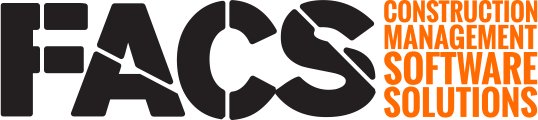Data can only be uploaded using the Upload button on all Log Pages using the Upload Template file provided.
All Log Pages allow for bulk Uploading project data using the Upload option within the Log Page Menu.
NOTE: Data sets shared across all projects are called Portal Data. Unit of Measure values are a common example of Portal Data.
Data sets that are specific for each project are called Project Data. Pay Item values are a common example of Project Data as each Project has different values within the Pay Item data.
The Project Selection navigation menu at the top of the page must say 'Portal' to load Portal Data and must say the name of the 'Project' to ensure the data being loaded is applied to the desired project.

| Number | Description |
| 1 | Log Page Menu. Open the menu to access the Upload button. |
| 2 | Upload. Users can only be Upload from the Project Role page. Adding Users to a project one at a time must be done from the Portal User area. |

| Number | Description |
| 1 | Upload Template File. When uploading a file, download the upload template to organize the data so it can be uploaded successfully. Use the upload template to upload the data. |
| 2 | Choose a file. Once the template file has been populated and saved, select the file to start the upload process. |
TIP: It is recommended that the file be left open until successfully uploaded – this allows for easy updates to be made and ensures the file is not reformatted during the save process.
Download the ‘Template’ to secure a CSV file that outlines the order the data needs to be entered. Enter the data as outlined in the template upload file and ensure to leave the first, header, row of data. All other rows within the template file are sample data and need to be deleted before new data is added.
Once the file has been completed, drag and drop, or navigate and select, the desired file and click Upload to start the upload process.
NOTE: All Subservice Grids allow for data to be bulk uploaded. This can be helpful when field notes are captured in Excel and need to be added to the Platform.
Once the file has been selected, the Platform will audit the file during the upload process and provide alerts for any issues in the file that need to be addressed. Resolve the identified issues until the file can be loaded.
Please view the knowledge base page on How to Resolve Common Upload File Issues to learn more.
If you have any questions, or need additional assistance, please reach out to our support team at support@facsware.com and we will be happy to assist you.