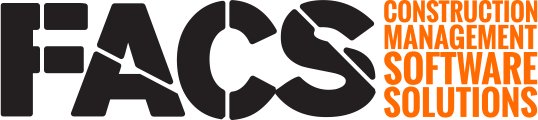The Log Page Menu allows for importing, exporting and configuring the data that displays within the Log page.
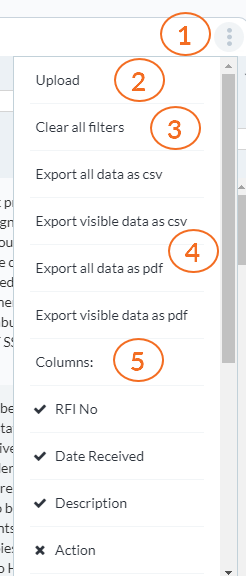
| Number | Description |
| 1 | Log Page Menu Button. This button opens the Log Page Menu. |
| 2 | Upload. This menu button allows for data to be loaded into the Log page. |
| 3 | Clear all filters. This button removes any filters that are limiting the data displayed within the Log Pages. |
| 4 | Export. The Log page can be exported in csv or pdf format. The 'visible' data option will export only the data currently displaying within the grid. The 'all' data option will export all data within the grid; even rows and columns that are hidden. |
| 5 |
Columns. Each User can select which columns they would like to see displayed within the grid from the available columns. The width of the columns can be changed, the order of the columns cannot be changed. Each Log Page can have a different number of columns. |
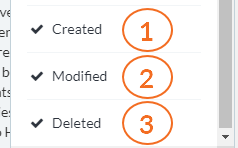
The bottom three columns in each Log Page Menu are provided by the Platform.
| Number | Description |
| 1 | Created. This column displays the actual date the corresponding row was created. This may, or may not, be the same as any date captured within the entry. |
| 2 | Modified. This column displays the date the corresponding row was last edited. |
| 3 | Deleted. This column displays if the row is active or deleted. Please view 'Deleting an Entry' to learn more about deleting, and recovering, data. |
If you have any questions, or need additional assistance, please reach out to our support team at support@facsware.com and we will be happy to assist you.