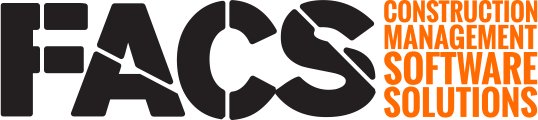Follow the steps below to create and load a new construction projects within the FACS Platform.
Creating a new project is simple following the three step process outlined below.
Add the Project
- Navigate to the Admin > Project Admin > Project menu area. Click the New button and enter the project name.
- Navigate to the Admin > Portal Admin > User menu area. Find your user and add yourself to the project created in the step above.
- Navigate to the Admin > Project Admin > Project Information menu area. Select the project created above from the top dropdown menu. Once within the newly created project, click the New button and select the project name entered above to start add in project specific values.
Please view the knowledge base page on How to update Project Information to learn more.
Assign Users
Once the project has been created, assign current or create new users so they have access to the project and can start recording project documents and information.
Load Project Details
Once the project has been created, project-level data needs to be loaded. Common data sets that are loaded include:
- Funding Sources
- Pay Items
- Companies
- Contractor Equipment
- Contractor Labor
NOTE: The exact steps may vary from portal to portal based on the projects specific configuration. Contact your Account Manager, or support@facsware.com, with any questions.
If you have any questions, or need additional assistance, please reach out to our support team at support@facsware.com and we will be happy to assist you.